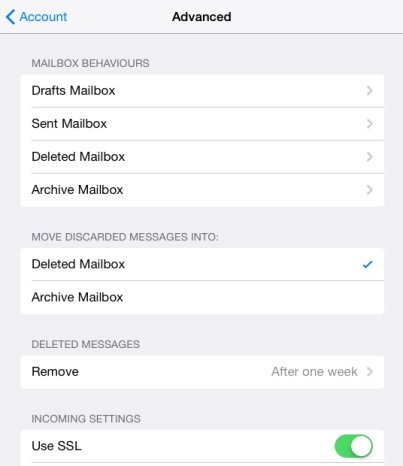Configure your iPhone or iPad to use the special folders on the server for Sent, Drafts, Deleted & Archive items so the content can sync with any other devices you have hooked up to this account that are also using IMAP protocol to read the email such as a phone, laptop, desktop or the webmail facility.
How to configure Mailbox Behaviours...
The first step is to make sure you’ve read incoming mail on the device at least once, this is important, otherwise Mailbox Behaviours will not be visible. Why Apple won't let people configure it at account creation, we don't know.
Tap Settings > Mail, Contacts, Calendars > and then on your email address in the Accounts section. Here it will list the account type which must be IMAP (these settings don't apply if you have selected the more basic POP accunt type). Tap on the email address again to load all the settings. Scroll down and tap Advanced. You’ll see a section titled Mailbox Behaviours at the top.
We want to change all Behaviours, so first, tap Drafts Mailbox...
Tap Drafts from the “On the Server” section. A tick will appear next to the folder as per the image below.
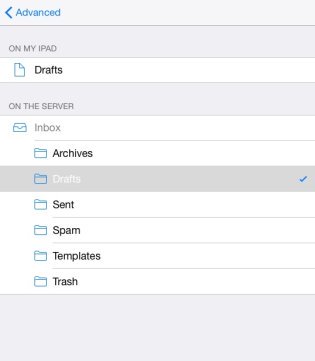
Note: If the folder on the server won't tick when you tap on it - Tap the home button and then tap the mail icon. Wait for your emails to download/process. Now try again to configure the Mailbox Behaviours and you will be right. It's just one of those Apple idiosyncrasies you have to deal with.
Tap Advanced and you will be taken back to the Mailbox Behaviours section. Repeat the same steps for the Sent Mailbox (Sent on the server) and the Deleted Mailbox (Trash on the server).
After doing this, click Account to go back one screen (top left)
Then click Done to save the changes.
Warning: If you tapped the home button before doing this your settings won't be saved